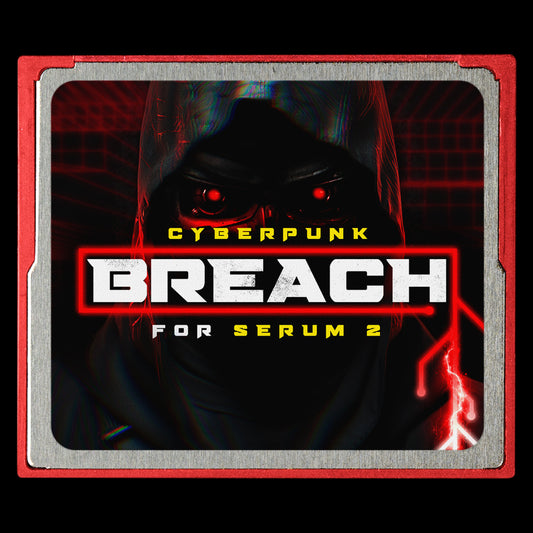How to install Serum Presets correctly (for Serum 1 and 2)
Share
If you are looking at a .SerumPack file, read this:
A .SerumPack file is a new archive format for sharing and distributing presets for Serum 2. This type of file only works for Serum 2.
You can install .SerumPack presets by opening Serum 2 and dragging & dropping the file right onto it.
Alternatively, you can click Menu > Import Preset Pack and then select the .SerumPack file via the file browser.

If everything goes well, you should see a nice success screen.

New presets installed this way can be found under the "Packs" category:

If you are looking at a folder with .fpx files within, read this:
(This is the "old" way of installing presets for Serum 1. However, Serum 2 is very smart and will recognize "old" presets too. Follow the directions below)
Let's say that you have just downloaded a zip file containing brand new presets. Adding those presets to your serum preset library is very simple. If done correctly, you should see the new presets appear in Serum's preset browser and when the preset is loaded you should not be presented with any errors.
1. Open the preset library folder
You can do this easily via Serum's "menu" dropdown.

2. Drag the presets from the zip file into the correct place
Typically, this means dragging the contents of the zip file into the Presets folder.
Before you do this, make sure to open the zip file and check to see if there are other files besides presets. This is very important for avoiding errors. See below for more information.

Notice that in the gif above, the inner contents of "presets" was copied over. This is so that Serum does not create a subdirectory called "presets" that appears in your dropdown menus, which is usually not desirable.
3. Copy additional files to the correct places
If there are any wave tables (usually labeled as "Tables"), copy the contents of that folder into the Tables folder in your library.

If there are any noises (usually labeled as "Noises"), copy the contents of that folder into the Noises folder in your library.

Nowadays, Serum can save wave tables and noises directly into the preset file, so it is somewhat rare that you will have to copy all three types of files over, but for some packs you may still have to do this (especially if they are older).
4. Refresh Serum
You can do this by deleting and re-loading the serum VST or by clicking the menu item below to rescan the library:

The most common error message

If you see a message like this when you load up a Serum preset, it means that a file was not copied into the correct location.
You can see which type of file is missing by reading the error message:

Follow the steps above to resolve this issue. If you continue to see an error, it either means that the pack you downloaded is in fact missing the file, but much more commonly it means that something still wasn't copied correctly.